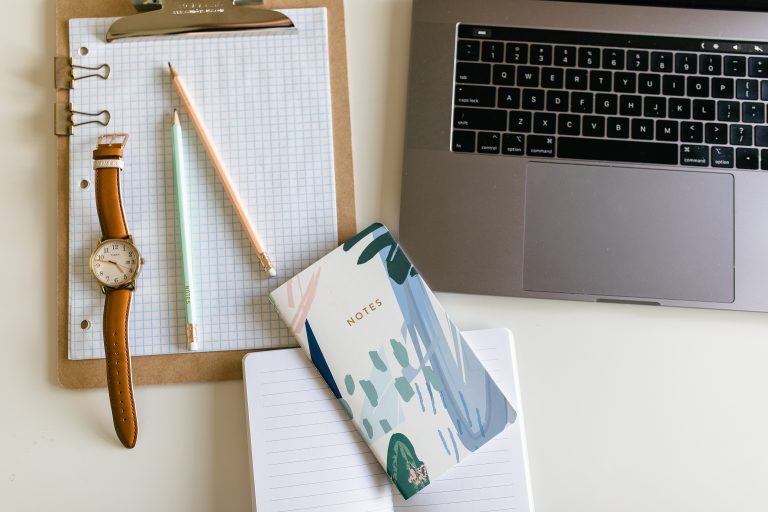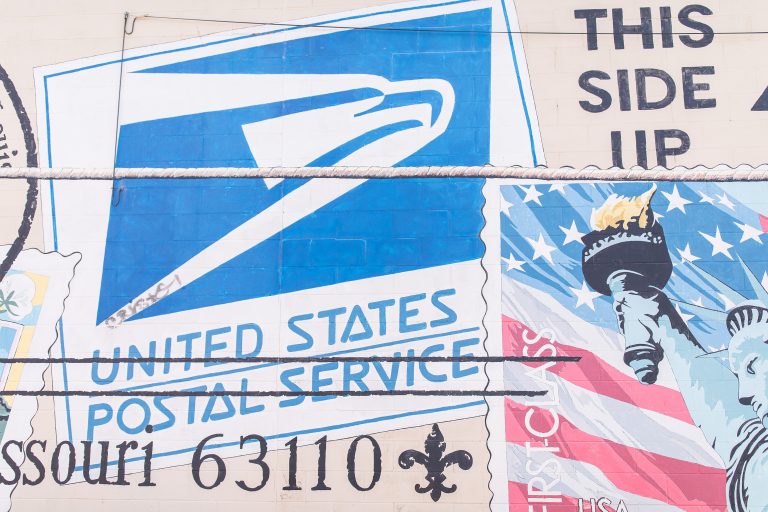How to Create an Etsy Snippet + Why You Should

I’m a firm believer that the most valuable thing we have when it comes to running our businesses is TIME. Anything that can save me time, I’m all about. So when I discovered Etsy Snippets, I was stoked.
Etsy snippets are basically canned responses for your Etsy convos. This is super handy, because I don’t know about you, but I receive a lot of the same questions over and over again on Etsy. (And it seems like putting the answers in the item description doesn’t work as well as it should! ;))
Before snippets, I would type out an answer each time someone asked me how my sherpas fit or when they’re order would ship. This was fine when I received 1-2 convos a day, but since my shop has grown it has become much more impractical to answer the same questions over and over again with personalized responses. That’s where snippets come in.
Thanks to snippets, I can now insert a pre-written message to my most commonly asked questions, instead of typing it out each time. Massive time saver. (This also comes in handy when you hire someone to start answering convos for you. They don’t have to wonder what to say — You’ve already done the hard work for them!)
So hopefully, by this point I’ve convinced you to use snippets.
Here’s how to make one:
1. Open up your shop manager dashboard and click “Conversations”
2. Click “Compose”
3. In the message section, type out the response to your commonly asked question.
4. Click the Snippet Icon.

5. Name your snippet.

6. Click “Save this Snippet”
7. You’re done!
When you want to use your brand new snippet, just click on that little snippet icon again and click the name of the snippet you want to use. It will automatically insert the pre-written answer into your message!
Super easy to make + a massive time saver. What more could you ask for?